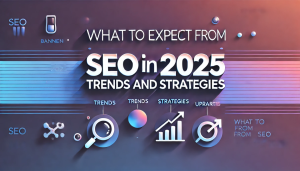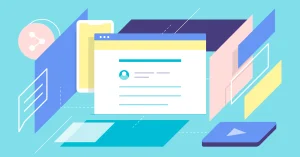How to Switch Back to Google Assistant From Gemini?

We now live our lives with voice assistants, they streamline tasks and give you instant feedback. Now, Gemini has been on the scene and users have been keenly awaiting its full power. But some are missing the familiarity and dependability of Google Assistant. From preference, to convenience, or even because of compatibility issues, switching back from Gemini to Google Assistant is something many of us need to be able to do.
– Follow this in-depth guide on how to easily switch from Gemini to Google Assistant. We’ll take you through the process as we will go over the two assistants Google Assistant and Gemini, as well as answering common questions like Google Assistant On/Off. Let’s jump right in and make your favourite voice assistant do just what you expect it to.
Understanding Gemini and Google Assistant
Google Gemini is a voice assistant that uses the latest AI technology to provide intelligent, personalised answers. It offers multimodal awareness, contextual memory and higher learning capacities and is therefore one of the better VP’s out there. To users in the deep end of Google world, Gemini is a very modern way of interacting with technology.
Google Assistant on the other hand is a staple of the Google ecosystem. It is versatile, trusted, and easy to use, it is good for various devices and purposes. If we are to compare Gemini and Google Assistant, the main difference between them is that Gemini is more about innovation and AI prediction while Google Assistant is all about ease of use and compatibility. This is very important to know if you are wanting to migrate from Gemini back to Google Assistant.
Why Switch Back to Google Assistant?
They might like Google Assistant because it’s compatible with many devices and intuitive. Google Assistant comes preinstalled with most Android phones, smart home systems, and third-party apps, unlike Gemini (which you may need to configure). And its convenience for performing mundane functions such as reminding, searching, and scheduling it is another advantage of many.
The other motivator for the switch might be scalability. Gemini has great AI power, but it might be too much for some users or it might not perform well in some environments. With Google Assistant’s record for dependability and ease of use, it’s a good bet. To get started if you want it simple and fast here is a quick tutorial of how to enable Google Assistant after deactivating Gemini.
Steps to Turn Off Gemini
It all starts with deactivating Gemini on your device to go back to Google Assistant. Open your device settings and go to “Apps” or “Assistant”. Here find Gemini and make it the default assistant. You might have to disable Gemini, or completely deny it permission depending on your device, to avoid interference with Google Assistant.
When Gemini is disabled, check if it has any other AI settings associated with it. There may be still legacy settings left on Gemini, which might not be completely removed by some users. Once everything is disabled for Gemini, you’ll have the perfect starting point. You don’t just disable Gemini with these settings, you also prep your phone for turning on Google Assistant without any fuss.
How to Turn On Google Assistant
Now that Gemini is off, you can activate Google Assistant. Open your device settings and go to the “Assistant” or “Google” tab. Here you can choose to enable Google Assistant. As per the instructions shown onscreen, go through the configuration (voice detection, authorization).
Also, make Google Assistant your default assistant. This is the first step that guarantees your commands and steps go through Google Assistant rather than some other 3rd-party tool. : Test-launching the assistant by saying, “Hey Google” will verify activation. These are important if you want to take full advantage of Google Assistant after switching from Gemini.
Gemini vs Google Assistant: Which One Suits Your Needs?
So before picking Gemini vs. Google Assistant, you’ll need to think about your needs. Gemini is a leader in deep AI that provides predictive recommendations and learning. Gemini can be a good buy for the techie in you, if you’re interested in advanced technology. But those features may have a higher learning curve and bugs every now and then.
Google Assistant, on the other hand, is simpler to use and widely cross-device. It’s the one for users that don’t want too much complexity, stability, or massive thirdparty integrations. To sum up, Google Assistant versus Gemini — the former is more for the general public, and the latter is for the AI nerds looking for a look into the future. If you’re a Google Assistant fan, going back to Google Assistant is a good decision.
Troubleshooting Common Issues When Switching Back
There are also users who experience problems moving from Gemini to Google Assistant. There can be some legacy settings or permissions related to Gemini. If it does, go to app management and assistant settings on your device to turn off all Gemini options. The same goes for a restart on your device.
Another limitation is maybe Google Assistant compatibility. Check that your Google app is latest and that your device supports the newest assistant. You can reinstall the assistant again by resetting your assistant preferences in the device settings if you’re still not able to enable Google Assistant. These tips for troubleshooting guarantee a smooth migration back to Google Assistant from Gemini.
Conclusion
Moving back to Google Assistant from Gemini is easy and lets you regain ownership over your voice assistant settings. It might be the ease of Google Assistant or compatibility, but knowing how to activate Google Assistant and disable Gemini is invaluable.
With these Google Assistant vs Gemini differences, how to follow along with the steps, and fixes of common problems you can be sure of a smooth migration. It’s really up to you which one you prefer, Gemini or Google Assistant, but with its stability, Google Assistant is a good choice for the majority of users. Enjoy the simplicity and speed of Google Assistant now!